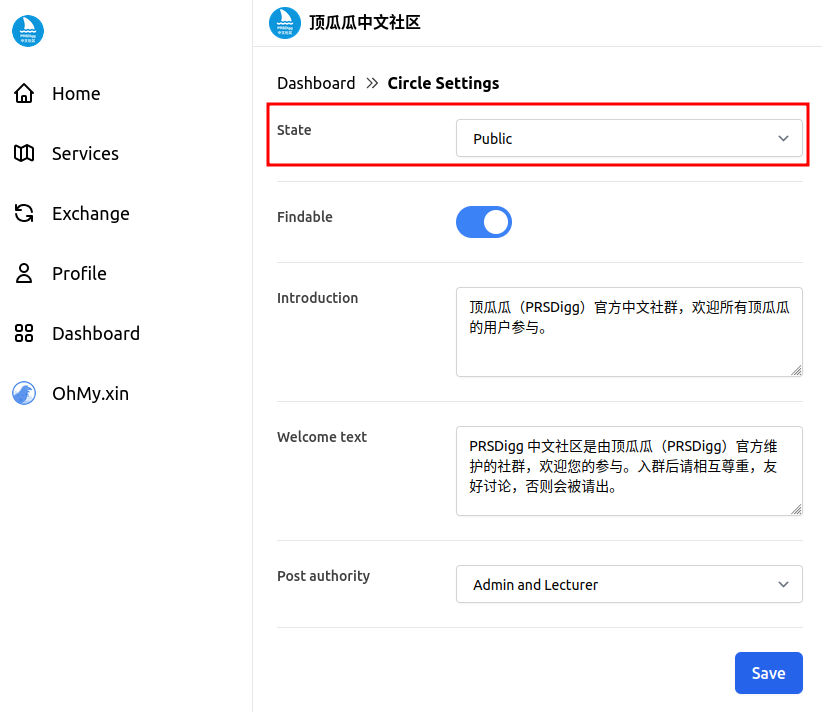How to create an OhMy App?
Main steps:
- Register a Mixin bot
- Create OhMy App with Mixin bot's secrets
- Update Mixin Bot config
- Manage you OhMy App
Register a Mixin Bot
First of all, you need a Mixin bot to starte. Register one if you don't have.
You can register two Mixin bots for free in Mixin Developers Dashboard.
Click New App to create a new Mixin bot, fill the form.
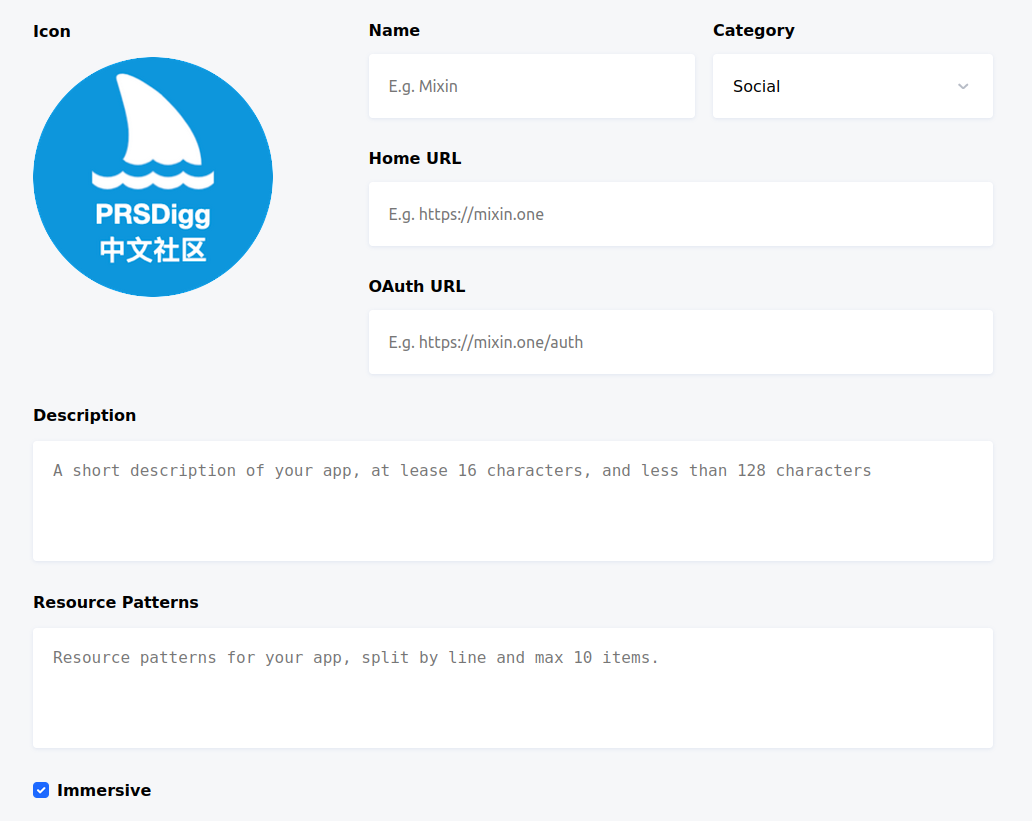
tip
- You may just fill
https://mixin.oneas Home URL and OAuth URL, and edit them later with the urls provided by OhMy.Xin. - The characters count of Description must be between 16 ~ 128
- You may leave Resource Patterns blank
- Check Immersive
You can always edit your Mixin bot's information later if you're not sure what to fill.
Once created, you can generate the secrets of your Mixin bot.
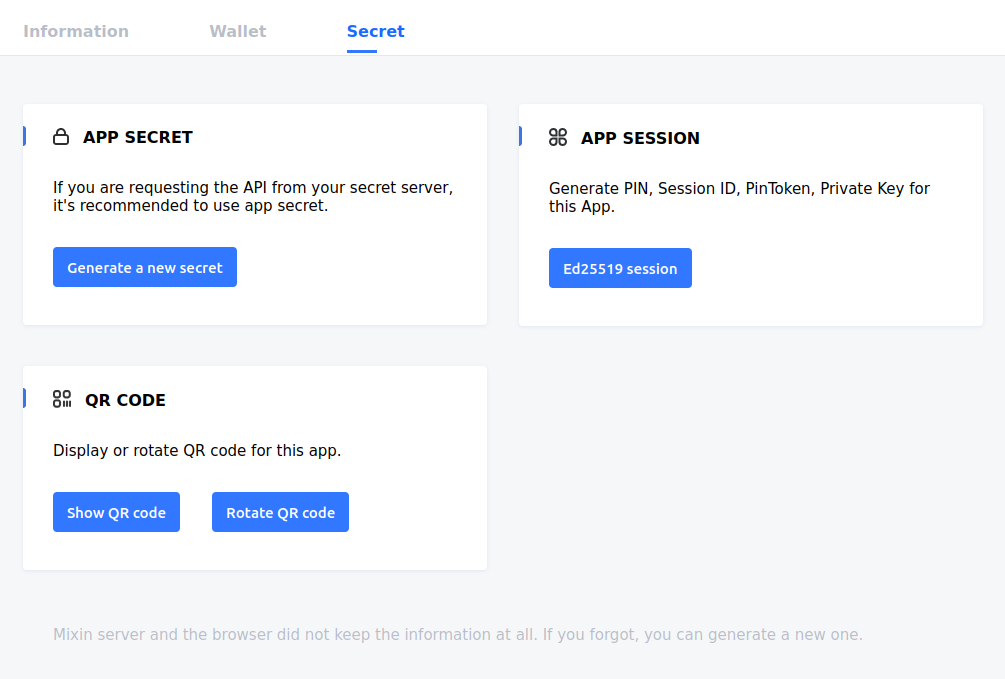
APP SECRET and APP SESSION are what we need.
Click Generate a new secret, copy the generated secret and save it somewhere for preparation.
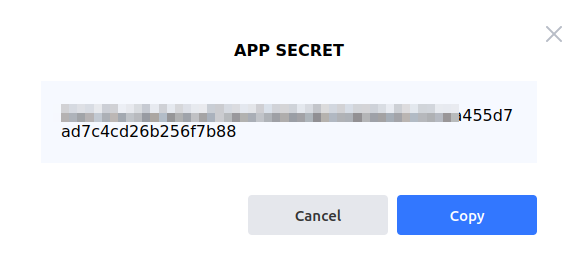
Click Ed25519 session, download the keystore.json file.
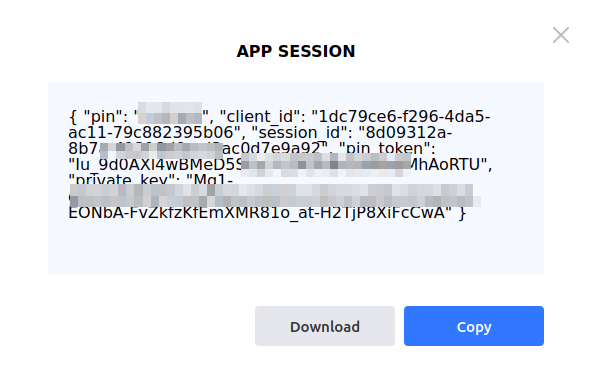
That's all we need.
warning
You should always keep the keystore of your bot safe. With it, anyone can transfer the assets in your bot wallet.
You can always reset your bot's app secret and app session if you lost your backup or the keystore has been leaked.
Create OhMy App
With the app secret and the keystore file, we can now create an OhMy App.
Open https://ohmy.xin, login with Mixin Messenger, and click Create App button on the left sidebar.
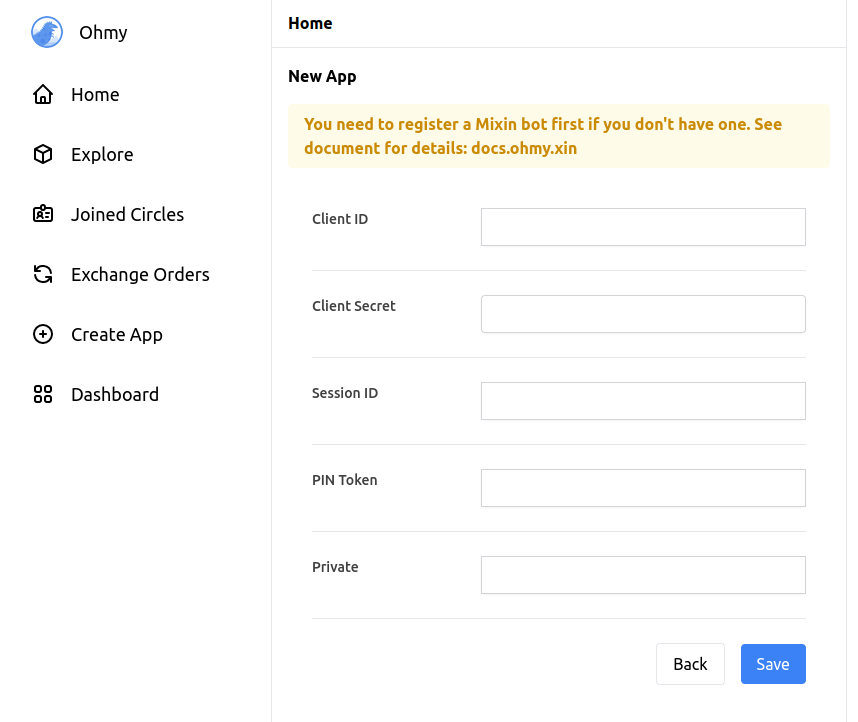
Client Secret should be the copied app secret of your Mixin bot. And the Client ID, Session ID, Pin Token and Private Key are in the keystore file downloaded.
tip
Your would notice that you never provide the PIN to OhMy.xin, which means OhMy.xin can never transfer your assets in your Mixin bot wallet without your permission. Your should keep it safe and you would use it when withdrawing assets from you bot.
Anyway, you can always reset the PIN by generating a new app session if you lost your PIN. But once reset, OhMy.xin can no longer host your bot until you provide the new secrets.
Update Mixin bot information
If everything goes well, OhMy.xin will direct to dashboard, listing all your apps.
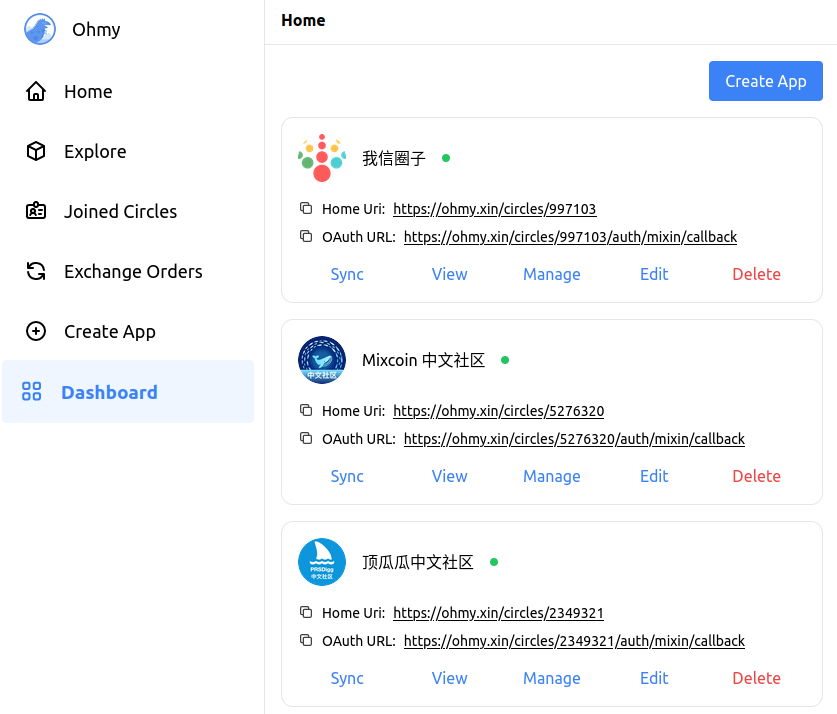
You can see the Home URL and OAuth URL provided by OhMy.xin.
Edit your Mixin bot's information on Mixin Developers Dashboard with the URLs.

If you change the icon or name of your bot, remember to click Sync button back on OhMy dashboard.
Try to search your bot's Mixin ID in Mixin Messenger, and send ? to it. Your bot will respond if it's successfully hosted by OhMy.xin. It may take a few minutes to get hosting for new app.
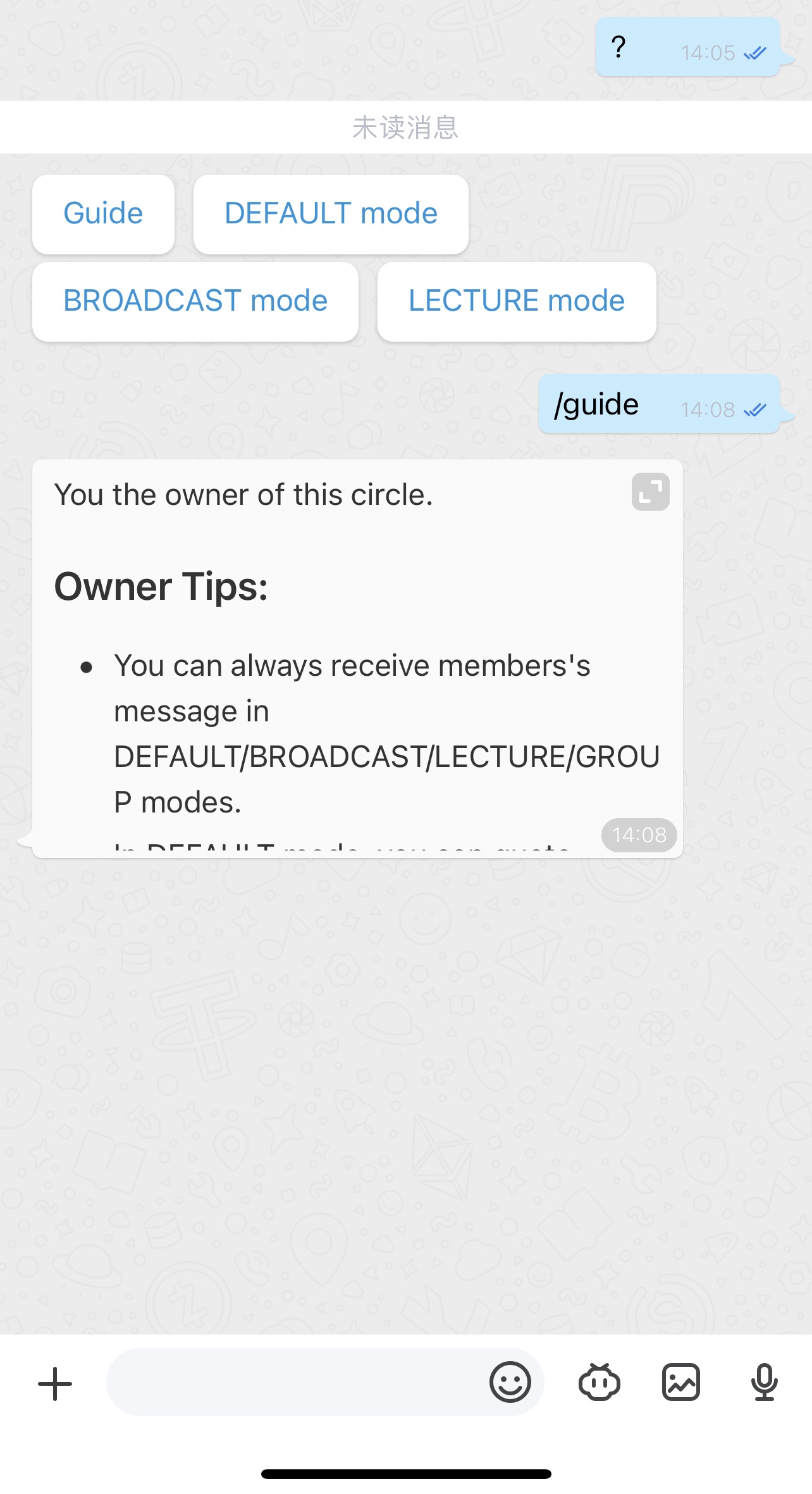
tip
You may always send the question mark ? to your Bot (hosted by OhMy.xin) to start and it will repond with some usefull command options.
Manage your app
Now you're almost done.
In OhMy dashboard you can manage your app, update some config for your self.
When you're ready, update your app's state to public, then everyone can access to your app.